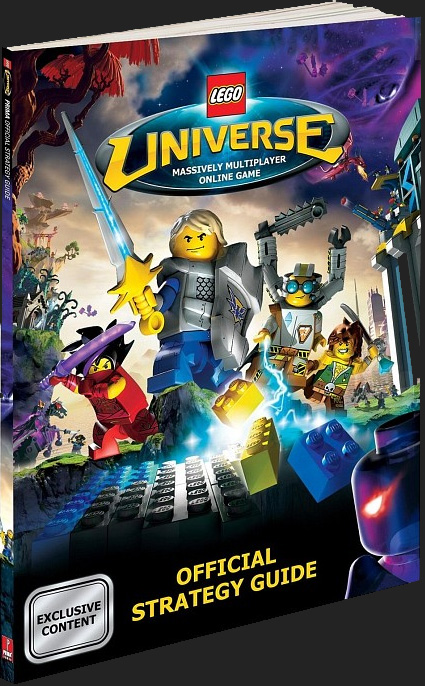Lego Universe is back!
Experience the magic of Lego Universe just like it was before its closure!
The most exciting aspect? The Lego Universe is completely FREE!
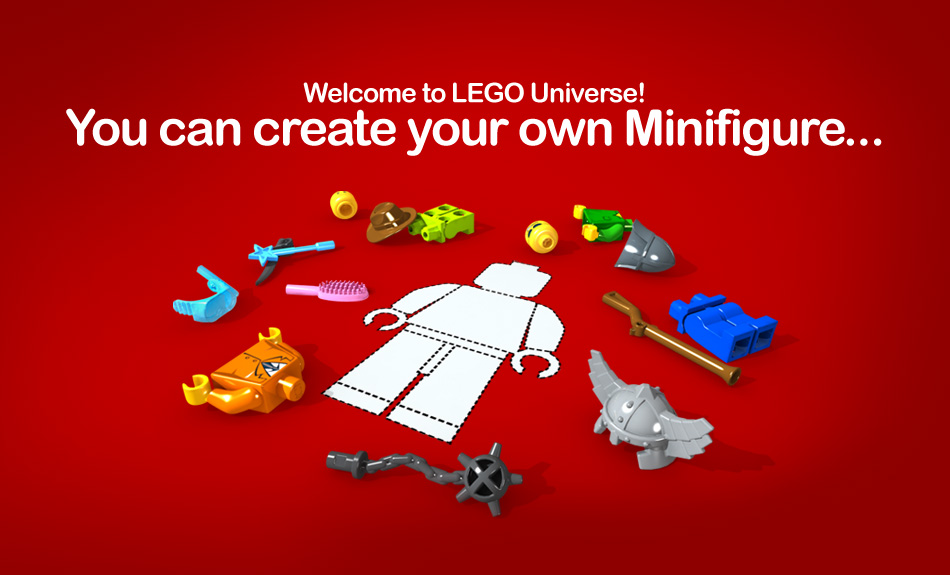
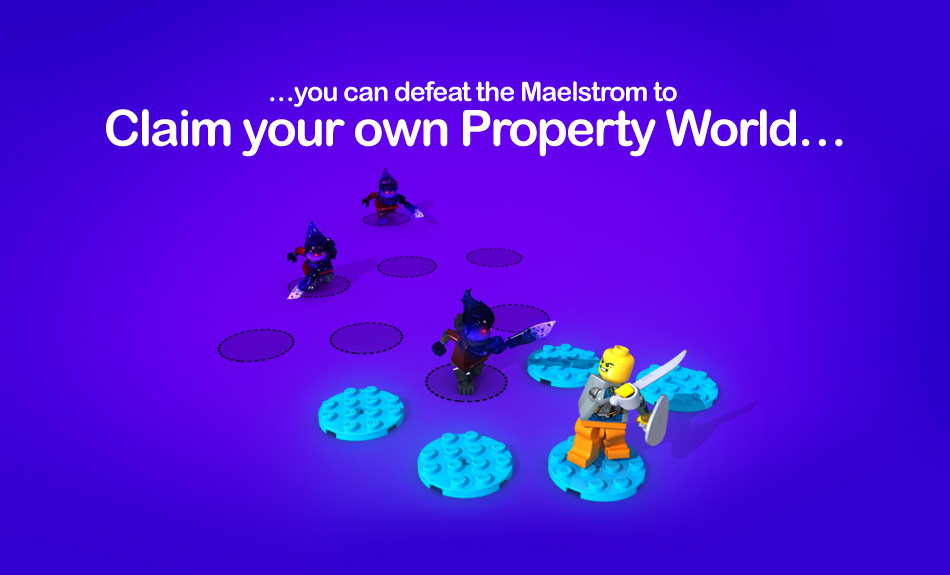
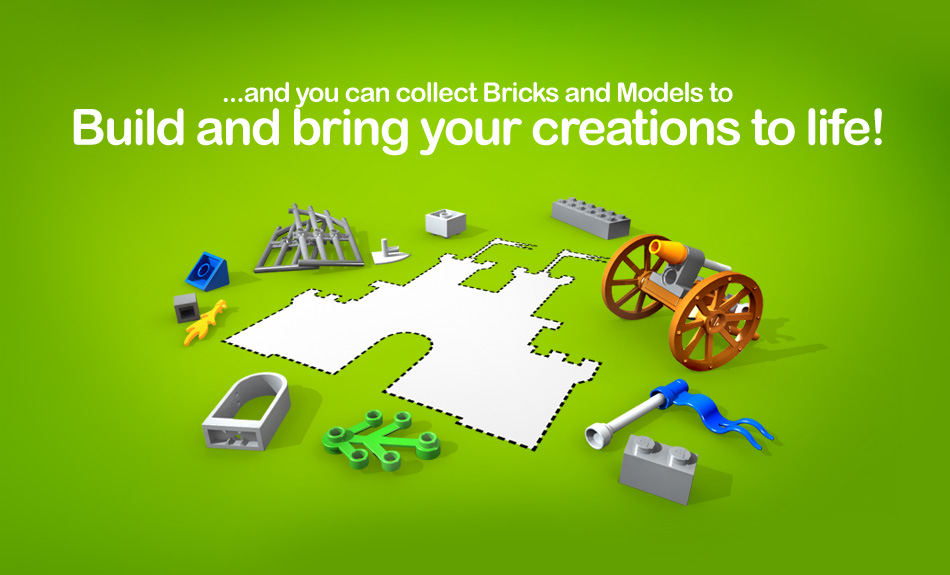
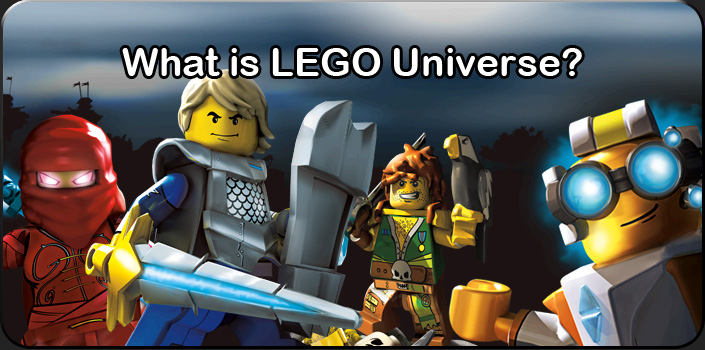
What is LEGO Universe?
LEGO Universe is a Massively Multiplayer Online Game (MMOG). Played online, you start by building your LEGO Hero and together with your friends you take on fearsome enemies and explore distant worlds.
Battle the enemies
Battle the dark Maelstrom and its destructive creatures, the Stromlings!
Build dream creations
In LEGO Universe you have access to all LEGO bricks in all LEGO colours available. You can build in different ways and as you advance through the game new bricks and models will be rewarded.
Building in the game
LEGO Universe features building tools to wow any LEGO fan! Make preset models at the push of a button, or build custom creations brick by brick. Bring your creations to life!

Creations at its best
You can have a blast building and creating in LEGO Universe!
When you first enter the game world, choose from hundreds of options to build a custom LEGO Minifigure. Then you can modify your Minifigure with cool LEGO gear you collect and win on your adventures!
Press a button to QuickBuild preset LEGO models during intense battle action, or take your time ModularBuilding custom LEGO creations like buildings, race cars and spaceships!
To ModularBuild a rocket, for example, you can creatively combine pre-made nosecones, cockpits, and tail pieces!

You make the rules!
Every player gets their own piece of LEGO Universe property! There you can FreeBuild anything you like— LEGO brick by brick— and bring your creations to life!
Share certain creations only with your friends, or safely build a LEGO Universe world that will wow any player! Your property, your rules!
Playing with your friends
Form teams with your friends to battle the biggest and baddest Stromlings! Daring and speed get you and your teammates leaderboard status and more LEGO loot!

Endless fun
A dark Maelstrom of chaos energy seeks to destroy imagination in LEGO Universe! Help save imagination by battling back the dark menace and its destructive creatures, the Stromlings!
Have a blast mastering battle skills and smashing special LEGO models! Smashables drop loot like LEGO bricks and accessories. Collect LEGO bricks to build on your own property or to help you advance into fun new worlds!

Racing your friends
On your LEGO Universe adventures, you can go on action packed missions with your friends, or race against other players in custom LEGO race cars!
Build your LEGO race car and start blazing 'round amazing racetracks! The fastest Minifigures win cool prizes like new models and LEGO Universe racing gear!
Connect with Friends
Build, battle and explore with your friends in LEGO Universe. From team missions to chatting, learn about the many ways you can connect with other players in the game!

Adventure with your buddies
Join forces with your friends to help save Imagination! Together you can explore every corner of the Universe uncovering the secrets to defeat the dark and mysterious Maelstrom! You’ll adventure around endless LEGO® worlds chatting with pals from all over Earth! Along the way, you can trade for the coolest bricks and accessories; race each other in custom LEGO racecars; compete in fun mini-games; and form teams to defeat fearsome creatures !
Share your creativity
Your LEGO Universe property is a creative world of your own where you can build anything you can imagine, then apply unique ‘behaviors’ to your creations to bring them to life! You can trade creations with other players, or let your pals visit your property to play in the world you’ve built! And, if you want to show off an awesome creation to a friend who isn’t logged into the game, simply send them an in-game Mail message to check out your property the next time they’re in LEGO Universe!

Leveling

Complete missions and achievements to earn U-Score points for leveling up.
LEGO® Universe is filled with hundreds of exciting missions and awesome achievements. As you complete these, your minifigure will level up, and earn you new abilities and rewards that will make your minifigure even cooler and stronger!
Unlock a permanent speed boost, a rocking owl companion, the amazing Nexus Force Cape and much more!
Want to know how many points you need? Check out the points table below.
| Level | Required U-Score | Leveling Reward |
|---|---|---|
| 10 | 1,154 | Brown Shoulder Owl |
| 30 | 13,363 | Brown Cape |
| 40 | 37,224 | Nexus Force Cape |
| 45 | 61,512 | Return with 8 Life and 20 Imagination after being smashed |
Item requirements
All in-game items now have a level requirement. In the table below, you can see some examples of what level you need to be to use cool items.
| Item | Required Level |
|---|---|
| Rank 1 Book | 5 |
| Rank 1 Gear | 5 |
| Rank 2 Book | 25 |
| Rank 2 Gear | 30 |
| Spike Hammer | 30 |
| Bat Lord Set | 35 |
| Rank 3 Book | 50 |
| Rank 3 Gear | 55 |
| Rank 3 Reskin | 65 |
| Valiant Weapons | 75 |
| Valiant Capes | 80 |
| Celebration Cape | 95 |
| Celebration Jetpack | 99 |
The Spike Hammer for instance, has a level requirement of 30, so to equip this item to your minifigure or to buy it from a vendor, you need to be level 30. If it was a monster drop, you can still pick it up and store it in your Vault until you have leveled up. If you cannot wait, you can trade it to a fellow minifigure.
Explore LEGO Universe to discover all the Universe has to offer, and unlock awesome items to fight back the evil Maelstrom and save Imagination.
Preview the story!
The LEGO Universe story sets the scene for the game -- including how the dark and destructive Maelstrom was unleashed!

A compelling story
Picture four Minifigures on a daring quest to find the Imagination Nexus— the only source of Pure Imagination in the known universe!
The adventurers are Baron Typhonus, scholar and tycoon; Doctor Overbuild, construction specialist; Duke Exeter, legendary warrior; and Hael Storm, infamous pirate.
A dangerous journey leads the team to a strange planet called Crux, where they discover the Imagination Nexus! Greedy for its creative powers, the Baron gets pulled into the source of Pure Imagination!
A dark Maelstrom of chaos energy is unleashed! Crux gets blown to pieces and the Maelstrom threatens to consume the entire universe!
Amid the rubble, Doctor Overbuild finds a small sliver of hope: one tiny shard of Pure Imagination!
Vowing to defend imagination from all evil, Doc, Duke and Hael form the Nexus Force! Soon they add a fourth member to match the Maelstrom's growing power: a secretive ninja sorceress named Vanda Darkflame.
Now the Nexus Force calls upon every available Minifigure to join them in the battle to save imagination!
The Factions
Build your custom LEGO Universe minifigure and join the Nexus Force, an elite team of heroes united to defeat the Maelstrom, a dark menace trying to destroy imagination!
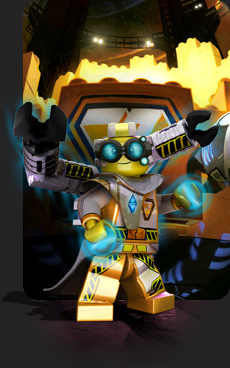
The Assembly Faction

The Assembly Faction is the first of the 4 Nexus Force alliances. Their members believe that the act of creation naturally sets back the chaotic destructive nature of the Maelstrom. And they are challenged to push the limits of imagination, exploring new styles and new ways of construction. They consider themselves to be the foundation of the Nexus Force. And even though they may not be as brave as the Sentinels or as daring as the Venture League, they are brilliant architects and clever engineers who are highly respected for their skills.
Their leader the eccentric Doctor Overbuild is genius and very intelligent – like a true copy of Einstein. His passion is building and pushing the uses of imagination. He spends months at a time locked in his building laboratory, creating the visions in his head.
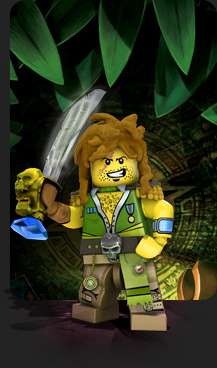
The Venture League

The Venture League is the second alliance of the Nexus Force. Its members are a composition of adventurers and explorers who want to get to the bottom of all of the mysteries filling up the Universe. No matter if it's exploring long-lost civilizations of the First Builders or going where no Minifigure has ever gone before, the Venture League has always been the first to discover it. They're simply on a mission to unravel every mystery the Universe has to offer.
Their leader, the cheerful Hael Storm, has a great sense of humor and is always ready with a wisecrack. He's a born problem solver and in times of danger, Storm will always rise to the challenge. He's a fun, adventurous pirate with an attitude. His specialty is the sea and he is a seasoned explorer of all the oceans in the Universe.

The Sentinels

The Sentinels is the third alliance of the Nexus Force and their mission is to protect the weak, defend the good and serve justice to all. Integrity and Honor are the core of their operations and their heroic performance overshadows all evil. Members of The Sentinels are the most force-full Minifigures of the Nexus Force. What they lack in pure imagination, they make up with strength and courageous willpower. They are known and respected as the most honorable warriors in the Universe.
Their leader, the charismatic and brave Duke Exeter, is an inspiration to everyone around him. He refuses to compromise his principles, and so far he has always found a way to achieve victory with honor. Always trusting that the right will win, he's big on giving everyone second chances. And he is always prepared to take on challenges like a true boy-scout.

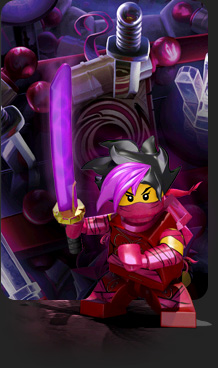
Paradox
Paradox is the fourth and last alliance of the Nexus Force. Paradox members closely study the Maelstrom power in an effort to find the evil within it. They believe that the battlefield is no place for honor and use whatever means are necessary to achieve victory. Paradox has got a reputation for being secretive about their operations. They are sneaky in their attacks and highly effective in all their disciplines. Though Paradox has never broken the trust of the other Factions they are still looked at with an eye of suspicion.
Their leader, the mysterious ninja warrior Vanda Darkflame, believes that to defeat an enemy you must understand it and, if possible, turn its own power against it. She is cynical, selfish, decisive, and always fights for what she feels is right, no matter what anyone else may think about her heartless methods.

A world of worlds
The Maelstrom has blown Planet Crux into thousands of worlds before forming into a swirling black hole of chaos energy!
Opposite the dark menace’s center sits Nexus City. Nexus Tower rises from the city’s center, glowing with light from the last shard of Pure Imagination!

Exploration
Other large planet chunks drift around Nexus City. As a LEGO Universe Minifigure, you can explore in the festive Avant Gardens, then hop in your custom LEGO spaceship and fly to new worlds of creative fun!
You might set off on pirate-themed adventures in Gnarled Forest, join a Nexus Force faction in Nimbus Station, or explore ancient ninja ways in Forbidden Valley!

Creating life
Drifting among the larger worlds are thousands upon thousands of smaller ones. Now, you can settle on one of these worlds and use your creativity to help push back the Maelstrom!
Get inspired flying between your friends’ properties, then head for your own LEGO Universe world. There, you can build anything you like— LEGO brick by brick— and bring your creations to life!

Player Safety
LEGO® Universe is all about a unique and uniquely safe game experience.
See gameplay videos!
Watch three new videos featuring footage of players Building, Battling and Playing in LEGO Universe!
View the game trailer!
The LEGO Universe game trailer is sure to electrify any LEGO fan!

Music Player

Click a song
- 01 LEGO Universe Theme
- 02 Venture Base
- 03 Minifigure Rocketeer
- 04 Planet Crux
- 05 The S.S. Venture Explorer
- 06 Monument Race
- 07 Stromlings
- 08 Ravine
- 09 Ride the Skies
- 10 The Gnarled Forest
- 11 Tortoise Terrace
- 12 Maelstrom
- 13 New Worlds
- 14 Elephant Escarpment
- 15 Enter the Spider's Lair
- 16 Four Explorers
- 17 Crocodile Corner
- 18 Cannon Cove
- 19 Nimbus Plaza
- 20 The Great Monument
- 21 The Builders
- 22 Brick Annex
- 23 The Great Tree
- 24 The Ronin of Forbidden Valley
- 25 Pet Cove
- 26 Nexus Tower

Safety is top priority
LEGO® Universe is dedicated to fostering players' creativity and learning in the virtual playground. We are devoted to everyone’s well-being when they’re online.

How it's done!
LEGO® Universe uses both advanced technology and a staff of professional moderators to protect players during game play. Our moderation team is moderating and monitoring LEGO® Universe at all times. That’s twenty-four hours, seven days a week!

Chat!
Chatting with other players is fun, and to make sure it's also safe, there's a great in-game dictionary filled with fitting, useful words that enables everyone to talk freely and creatively. Couple this with a well-trained team of human moderators, and we feel that we’re offering a service over and above industry best practices.

Build!
LEGO® Universe offers players some really cool creation tools, and the opportunity to show off their digital creations to other players in the game. To ensure that all submissions are suitable for everyone of all ages, we have real people with moderation expertise looking over all user-generated content before it gets published.

Report!
If someone tells you that he or she feeling uneasy, discuss it and find out all the details about the situation. Then please send a report to our moderation team, and we will open an investigation immediately. Players have rightly come to expect extraordinarily high safety standards from LEGO® Universe, and our constant ambition is to make LEGO® Universe an inclusive, fun and creative online destination for LEGO fans of any age to safely share in the LEGO experience.

The Mythrans!
The concept of safety is also built into the story of the game. In-game, moderation is governed by the Mythrans, a mysterious race of Minifigures with a history of protecting and doing good deeds for others. Through the Mythrans, players are introduced to and educated about the role of a moderator.

See you in LEGO Universe!
Get ready for the coolest adventure yet, and unleash your creativity online! From simple construction challenges all the way up to brick-by-brick building, players will explore their creativity and share the products of their imaginations with others as they join forces with their friends and thousands of other players in this whole new online game world.

Educating our players
The Mythrans are cool in-game safety characters with a history of protecting and doing good deeds for others. They make it fun for players to learn about moderation and safety!
Leaderboard
| Rank | Player | Level | UScore |
|---|---|---|---|
| 1 | ManofChivalry | 77 | 1534519 |
| 2 | giethron | 75 | 1221441 |
| 3 | vooth | 74 | 1097791 |
| 4 | StuntCrazyPizza | 71 | 842884 |
| 5 | Kancso | 69 | 696289 |
| 6 | JustusPerturabo1 | 69 | 693275 |
| 7 | RoxyBlack | 68 | 642588 |
| 8 | Dnkte | 66 | 519599 |
| 9 | TheCheesyRogue | 61 | 322096 |
| 10 | MrPacco | 61 | 316259 |
| 11 | DreddDestroyer | 61 | 306346 |
| 12 | Nicky | 59 | 257821 |
| 13 | MuscularHeroicSparrow | 58 | 232288 |
| 14 | MiaDarkflame | 58 | 225280 |
| 15 | DeTank | 57 | 218855 |
| 16 | LordWar125 | 56 | 203071 |
| 17 | AstroWackelToaster | 56 | 200747 |
| 18 | SuperHydroblade | 56 | 186656 |
| 19 | clairo | 54 | 160274 |
| 20 | gieth | 54 | 159898 |
| 21 | VerboseFarflungPanda | 54 | 159343 |
| 22 | AceOttomanRiddle | 54 | 156319 |
| 23 | CharmingGeniusGoof | 54 | 151207 |
| 24 | ralfson | 53 | 148003 |
| 25 | ArtisticGabbyMoonbeam | 53 | 147144 |
| 26 | Krillion | 53 | 145602 |
| 27 | FieldEngineerRuehr | 53 | 142902 |
| 28 | FunnyJoyfulVision | 53 | 140041 |
| 29 | Abokk | 53 | 138588 |
| 30 | Zinkaiden | 53 | 137100 |
| 31 | ErraticScrappyYak | 52 | 133729 |
| 32 | Oceany | 52 | 130633 |
| 33 | DerShadowCH | 52 | 129796 |
| 34 | SirCzar | 52 | 127278 |
| 35 | crazycrane | 52 | 126652 |
| 36 | nekrelon | 52 | 125459 |
| 37 | Howl | 51 | 123620 |
| 38 | EvilHairyBalloon | 51 | 122871 |
| 39 | RoboSummerRay | 51 | 121437 |
| 40 | YaKo | 51 | 121294 |
| 41 | juraj999 | 51 | 121244 |
| 42 | Zephyr | 51 | 119850 |
| 43 | TheCzar | 51 | 118412 |
| 44 | BooyahSpicyWasp | 51 | 118014 |
| 45 | MESILabsYT | 51 | 117465 |
| 46 | Technomage1 | 51 | 117017 |
| 47 | balerion | 51 | 116439 |
| 48 | aaronski | 51 | 115547 |
| 49 | GalacticSmilingViking | 51 | 113870 |
| 50 | DreddDestroyer06 | 51 | 112004 |
| 51 | Zephrer | 51 | 111983 |
| 52 | starman | 50 | 109904 |
| 53 | psypath | 50 | 109891 |
| 54 | Tucky | 50 | 108225 |
| 55 | FavoriteTenderPuppet | 50 | 107136 |
| 56 | Kanton | 50 | 103721 |
| 57 | Sinord | 50 | 101885 |
| 58 | ValiantSimianEraser | 49 | 100063 |
| 59 | Lana | 49 | 99861 |
| 60 | RustyBrickBuilder | 49 | 99283 |
| 61 | Adriatheus | 49 | 99152 |
| 62 | Andro | 49 | 98907 |
| 63 | TigiDaRealest | 49 | 96336 |
| 64 | scarletj126 | 49 | 94913 |
| 65 | ShadowKnight | 49 | 94602 |
| 66 | JadeBunny02 | 49 | 94384 |
| 67 | Bucky | 49 | 92415 |
| 68 | eggsalad | 49 | 92226 |
| 69 | SkipTraumPizza | 48 | 91450 |
| 70 | Rounen | 48 | 91024 |
| 71 | Maro19 | 48 | 89130 |
| 72 | Draven | 48 | 88569 |
| 73 | IronNexusCreator | 48 | 87708 |
| 74 | Mxrcel | 48 | 87017 |
| 75 | Drachenfloh | 48 | 86379 |
| 76 | Schklop | 48 | 86371 |
| 77 | orishing | 48 | 85398 |
| 78 | TeenieHunter | 48 | 84252 |
| 79 | xApfel | 48 | 84052 |
| 80 | Talos | 48 | 84017 |
| 81 | Woife | 48 | 83601 |
| 82 | Cloutz | 48 | 83293 |
| 83 | GizmoGearz | 48 | 83268 |
| 84 | MDgordo | 48 | 83173 |
| 85 | StalwartWarpMullet | 48 | 83124 |
| 86 | Justin | 48 | 83122 |
| 87 | BubatzBrennt | 47 | 82815 |
| 88 | Imperatore | 47 | 82782 |
| 89 | Coliniscool | 47 | 82206 |
| 90 | Jappi | 47 | 81881 |
| 91 | JollyMarlin3530 | 47 | 81850 |
| 92 | raymond | 47 | 81549 |
| 93 | FeralHippyMailman | 47 | 80214 |
| 94 | ElectricWarpBoss | 47 | 77660 |
| 95 | SmartRockTurbine | 47 | 77308 |
| 96 | CrashDiamondLotus | 47 | 77235 |
| 97 | lortii | 47 | 76358 |
| 98 | PedroPascal | 37 | 75610 |
| 99 | AceHeavyBeast | 47 | 75568 |
| 100 | ViperZero | 46 | 74633 |
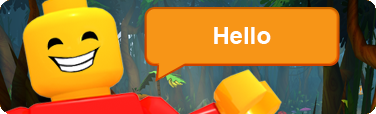
Check out our YouTube Channel

Signing up for Lego Universe
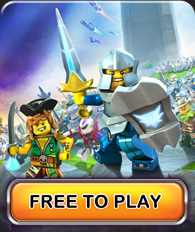
You can sign up directly through this website. Click the download button and save LEGO Universe onto your computer. Once installed, create an account to activate your account and you are ready to play.
Play LEGO Universe for Free!
Your online adventure begins here!
 Download
DownloadWindows PC version Version: December 2025
Installation Guide
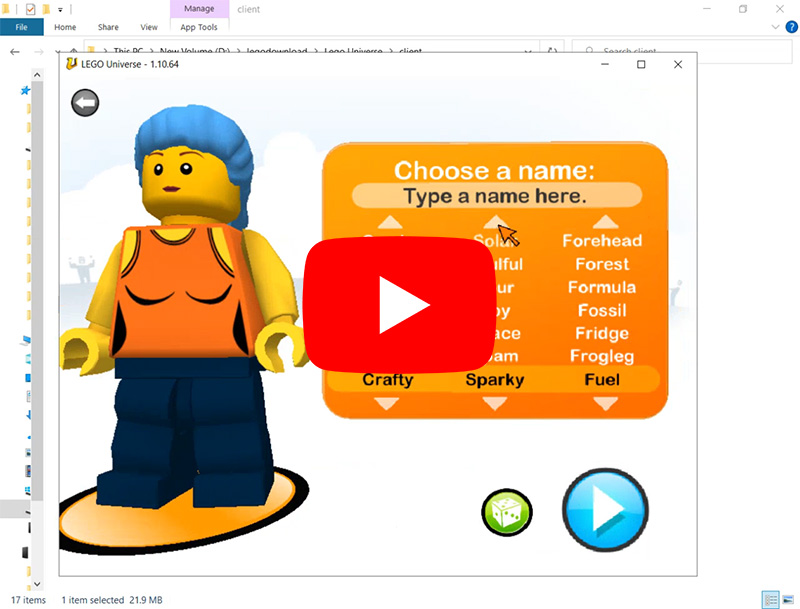
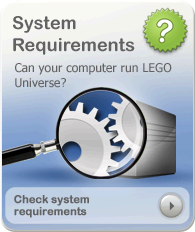
See below for the minimum specifications required to run LEGO Universe.
PC Minimum System Requirements
• Windows XP
• Intel Pentium 4 1.3 GHz / AMD Athlon XP 3000+
• 512 MB RAM
• 10 GB free HD space
• NVIDIA® GeForce FX 5700 series / ATI Radeon 9600 series / Intel Integrated GMA 950 or equivalent –128 MB VRAM and latest video drivers
• PC audio solution containing Dolby® Digital Live required for Dolby® Digital audio
• Broadband Internet connection

Create an account
Forgot Password?


We love Lego Universe, but keeping it going takes real money for servers and maintenance. It's a team effort to keep this adventure alive.

We've made the game free for everyone, and now we're asking for a bit of help from you, our amazing community. Your donations directly fund our server upkeep. Even a small contribution is a big help to keep Lego Universe running smoothly for everyone.


Report a Problem
Should you ever stumble upon a technical problem in LEGO Universe or feel someone is behaving badly within the game, please send us a report. We will open an investigation immediately, and we will take firm action against any inappropriate behavior.

Safety and Code of Conduct
Safety
We aim to provide a safe place for everyone to play at all times. LEGO Universe:
• Protects the safety of people using the game
• Provides opportunities for members to create, explore, and have fun with minimal disruption
• Encourages interaction and user-generated content
• Educates members about appropriate and safe online behavior
Moderation

LEGO Universe is a moderated gaming environment, meaning that everyone playing the game are being monitored at all times for safety purposes. A team of senior moderators lead this effort. Utilizing some of the best and most sophisticated online safety moderation tools, LEGO Universe monitors will do their utmost to protect everyone’s play while allowing freedom of expression.
There are a number of ways you can reach the moderation team if you encounter any problems within the game. These include:
• Click on other users and objects within the game to report problems directly to the moderation team
• Find relevant safety contact information on the website
Code of Conduct
At The LEGO Universe, we believe it’s not whether you win or lose but how you play the game that’s really important. All players should honor the LEGO Universe Code of Conduct at all times. Please remember:
• It’s Cool to Be Kind. Treat others as you would like to be treated!
• Don’t Give Out Any Personal Information. Your real name, address, and telephone number are private, do not share them! The same applies to your Facebook, Twitter, Myspace, and any other online ID that might identify you in real life.
• Bad Language is a No-No. Think before you say or write something because there are consequences. Using bad language on the website or within the game may result in a warning, suspension, or even being banned from LEGO Universe.

• Treat others with respect. While chatting with other players, always keep in mind how you’d like to be treated. Name-calling, bullying, making threats, rude remarks, and any other form of disrespect toward other members will not be tolerated. If you are upset with another member, step away from your computer and take a deep breath before you do or say something you may regret.
Disrespecting other members is unacceptable and you may be subject to moderation action.
Likewise, it is not okay if someone else is treating you or others unkindly! You can choose to ignore other users to avoid future conflicts.
• Stand Up for Your Rights. Let the Mythran know if someone is not following the rules.
• Cheaters Never Win. We know it’s tempting to find a way to get more points and awards, but it is not fair to other LEGO Universe players if you do so by cheating. We don’t allow cheating or sharing tips on how to cheat. If you do see someone cheating, please let the Mythran know.
• Think Before You Click. What you say and do online stays online and doesn’t disappear, so be sure to think about your message before you submit it. Don’t use language or make comments that you wouldn’t be happy to repeat face to face.

• Let’s All Just Get Along. You’ll be meeting new people in LEGO Universe from different cultures, countries, and with different backgrounds. We don’t expect everyone to be best friends, but we do expect all members to respect each other. Please be understanding of other members’ personal beliefs, likes, and dislikes. We should all be able to enjoy LEGO Universe together!
• Use your own creativity and imagination. LEGO Universe is all about imagination and so we encourage you to use yours! Please don’t make exact copies of content that belongs to someone else. This includes anything that belongs to well known brands or characters from movies, television, video games and comics. Basically, anything that didn’t come from your own creative spark!
Start Playing Lego® Universe
Logging In
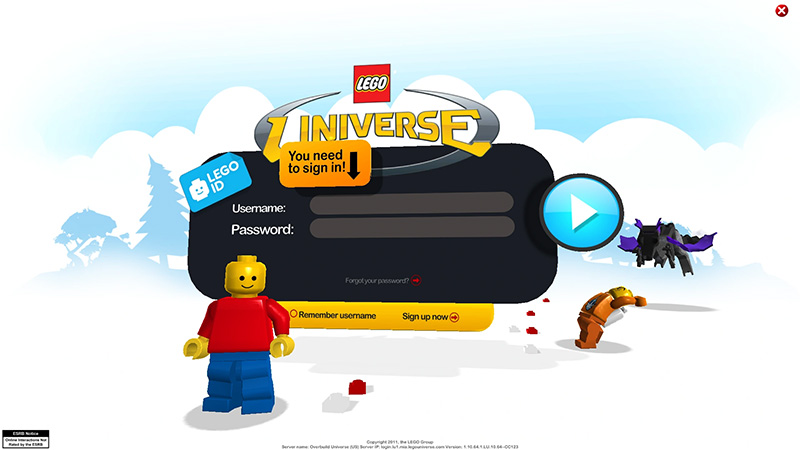
Each time you start the LEGO® Universe program, you will begin at the LEGO Universe Main Login screen. Enter your username and password in the appropriate fields and click the Play button. You are now ready to play LEGO Universe!
Note
Do not give your password out to anyone in the game. Write them down and keep them where you won’t lose them. Do not tell your friends. Keep it safe. A LEGO Universe employee will never ask for your password. If someone pretends they are a LEGO Universe employee and asks for your password, do not give it to them.
It’s unsafe to share personal information online. What do we mean by personal information? This is anything that can identify who you are, where you live, and how to contact you directly, such as your full name, home address, phone number, school name, and email address.
You wouldn’t hand out your personal information to everyone you pass on the street, so please keep it private within LEGO Universe. Take the time to read more about our privacy policy, and remind your friends how to stay safe online.
Creating Your Minifigure
After you correctly enter your username and password, you will be asked to create your first LEGO Universe Character, known as a Minifigure. After you watch an animation of a character outline clicking the dice on your screen, a randomly generated Minifigure will appear. Don’t worry! You do not need to keep this look. You can change the look of your Minifigure so it’s exactly how you want it. You are in charge! Here are the steps for changing your Minifigure:
Look at the dice in the lower left part of your window. Any time you click the dice, your Minifigure will get a new, random look. This is a great solution for someone wanting to get into the game quickly! However, be aware that any changes you previously made to your Minifigure will be lost.
There are four areas of your Minifigure that you can change: shirt, legs, hair, and face. Click on the part of the body that you would like to change to begin the process. Let’s start with the body (also known as the decal area).
Click on the shirt to bring up a selection of different shirt types. Click and drag your cursor to either side to find the one you like the best. After you decide on the one you would like, you can click on the color key to change the color of that shirt type. Pick any color you want, and click the checkmark ![]() to accept your choice.
to accept your choice.

Click on the legs to bring up a selection of different colored leg types. They are all the same shape and style, so just pick the color you like the best. Click and drag to rotate the list of legs until you find the one you like the best. Click the checkmark ![]() to accept your choice.
to accept your choice.
Next, click on the hair. Click and drag to find the hairstyle you like the best. Then click on the color key to change the color of your hair. Pick any color you want, and click the checkmark ![]() to accept your choice.
to accept your choice.
Finally, click on the face. You can change three different things for the face: eyebrows, eyes, and mouth. Click on the eyebrows and drag the cursor to select the style you like the best. Do the same for the eyes and mouth. When your face is exactly how you like it, click the checkmark ![]() to accept your choices.
to accept your choices.
Now, your Minifigure looks finished, but an important part is still missing—a name! Give your Minifigure the name you want to use. If that name is taken or not acceptable, you will be asked to pick a new name so have a few choices ready!
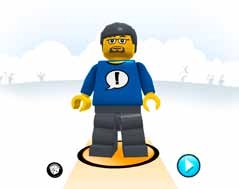
Creativity is an important building block of LEGO® Universe, which is why we encourage you to be original when choosing a name. Just remember that once you pick a name for yourself, your characters, or your pets, it cannot be changed. Before submitting any names, ask yourself, “Will I be happy with this name in six months? In one year? In three years?” Please remember to leave out your last name or any other information that would identify you or upset others.
Repeat these steps if you want to create more Minifigures (you are allowed to create up to four of them).
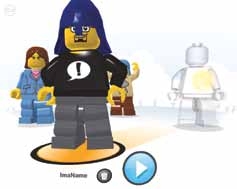
When your Minifigure is saved, you’ll arrive at the Minifigure Selection Screen. Here you will see all the Minifigures you have created. You can click to select any of them. Click the Play button ![]() and you will enter LEGO Universe!
and you will enter LEGO Universe!
The Basics
Getting Started in the Game
As LEGO Universe loads, you will see a spaceship flying through space. Before long, you will see your Minifigure standing on the deck of the ship with a bubble over its head.

Press the arrow keys that you see in the bubble to move your Minifigure. More advanced players can also use W, A, S, and D to move. Great job! Now you will be asked to press Q and E to turn left and right. Press those as well. Super! You are now almost ready to explore the ship. Before you move very far, let’s talk about everything that you see on your monitor.
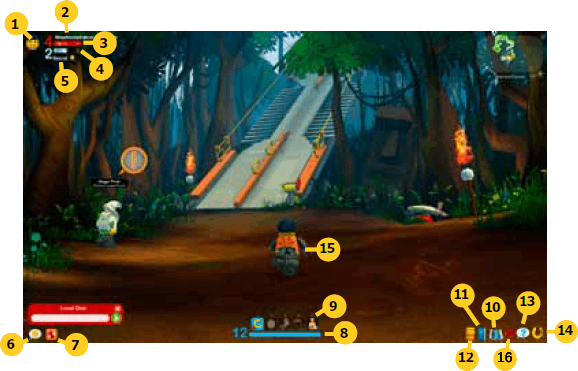
1![]() This is a portrait of your Minifigure.
This is a portrait of your Minifigure.
2![]() This is where you can see how many coins you’ve collected. Coins are used to purchase items from vendors throughout the game.
This is where you can see how many coins you’ve collected. Coins are used to purchase items from vendors throughout the game.
3![]() This is your Health meter.
This is your Health meter.
4![]() This is your Armor meter.
This is your Armor meter.
5![]() Click this icon to open your Friends list. In here you can see if your Friends are online, or add new ones!
Click this icon to open your Friends list. In here you can see if your Friends are online, or add new ones!

6![]() This button opens your Speedchat. This is a quick way for Minifigures to interact in the game. Wave to, dance with, or cheer on your Friends!
This button opens your Speedchat. This is a quick way for Minifigures to interact in the game. Wave to, dance with, or cheer on your Friends!
7![]() Click this icon to bring up a chat window. Use this to communicate with other players in the game.
Click this icon to bring up a chat window. Use this to communicate with other players in the game.
8![]() This is your Imagination meter. In LEGO® Universe Imagination has many functions, but the most important use is building things in the game.
This is your Imagination meter. In LEGO® Universe Imagination has many functions, but the most important use is building things in the game.
9![]() This is your action bar. By equipping certain items in the game, your Minifigure will get access to special skills which will be displayed here.
This is your action bar. By equipping certain items in the game, your Minifigure will get access to special skills which will be displayed here.
10![]() This is the map button. Click here to see the World Map.
This is the map button. Click here to see the World Map.
11![]() This is your Passport. Clicking here will show you all of the important details of your game, such as your player profile, the missions you’ve accepted, and the Achievements that you’ve earned.
This is your Passport. Clicking here will show you all of the important details of your game, such as your player profile, the missions you’ve accepted, and the Achievements that you’ve earned.
12![]() This is your backpack. Clicking on your backpack gives you access to all of the items, bricks and models you’ve collected on your adventures through LEGO® Universe.
This is your backpack. Clicking on your backpack gives you access to all of the items, bricks and models you’ve collected on your adventures through LEGO® Universe.
13![]() This is the help button. Click it if you get stuck and need some help!
This is the help button. Click it if you get stuck and need some help!
14![]() Clicking here opens the Lego Universe options screen. From here you can exit the game, change your Minifigure, or adjust audio and video settings.
Clicking here opens the Lego Universe options screen. From here you can exit the game, change your Minifigure, or adjust audio and video settings.
15![]() This is your Minifigure. When you press either the arrow keys, or W, A, S, D, he/she will move around the world.
This is your Minifigure. When you press either the arrow keys, or W, A, S, D, he/she will move around the world.
16![]() This is the News Screen. Clicking here will show you Today’s Top Properties, achievements you are close to finishing, cool items, and the Tip of the Day.
This is the News Screen. Clicking here will show you Today’s Top Properties, achievements you are close to finishing, cool items, and the Tip of the Day.
Fighting and Looting Items
When you come upon something you wish to attack, move near the object or creature, then press ALT and you will attack it. You can also left-click mouse to attack as well. In this picture you see a large crate full of LEGO pieces. You can attack it by pressing ALT or left-clicking mouse and the crate will break into pieces.

When the crate breaks or when the creature has been beaten, several things may fly out and land on the ground or float a bit in the air. Run over and through these items to pick them up. Typical things that fly out include coins, blue imagination orbs, items, models, bricks and red hearts that give you back some health.
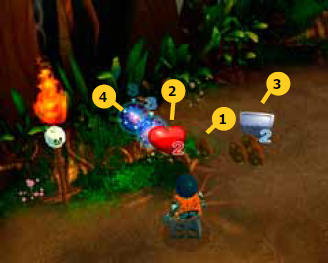

1Use coins to purchase items from vendors
2Life power-ups refill your Health
3Armor power-ups refill your Armor
4Imagination orbs refill your Imagination
Talking to NPCs and Completing Missions
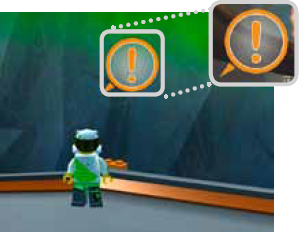
Press SHIFT to speak to the character.
As you explore the world, you will come across computer-controlled Minifigures (called Non-Player Characters, or NPCs for short) that you can talk to. If an NPC has an orange ! over its head, that means they have a mission for you! Get close to them and press SHIFT to speak with them. You will also come across some NPCs with a blue ! over their heads. They offer you repeatable missions that you can do over and over.

If you accept the mission, it gets added to your passport. Missions will have a goal to them, such as collecting parts to build a rocket or defeating a certain number of enemies. If you look at the top middle of your monitor, a small indicator will be displayed showing how far along you are toward meeting that mission goal. If you have more than one active mission in your passport, a small arrow will appear to the left or right of the icon that lets you click it to see the status of other active missions.

Talk to the character for your reward!
Complete the steps to the mission. When all the goals have been completed, return to the NPC that offered the mission to you. Now, instead of an exclamation point over its head, you will see a small treasure chest. This means you have completed the mission, and they are ready to talk to you about a reward. Missions can often reward you with items or coins and open up additional missions that you can complete.

If you are unsure about your mission progress or what missions you have completed, open your passport. In the passport, you will see different tabs. Click on the Worlds tab (second from the left). The Worlds tab contains one section for each of the different areas or zones in the game. Click on the area you are in to see a listing of all the missions that you have accepted for that area. Click on a mission to see a summary of the mission and what you need to do to complete it. Read the mission description for clues on what you need to do.
There are other kinds of NPCs in the world, including vendors (people you can trade with) and guards. You may speak and interact with them by pressing the SHIFT key when you are near them.
Inventory, Items, and Bricks
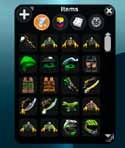
Your Minifigure can carry a lot of items. You will get some as loot from defeating enemies, some from missions, and some you will buy. You can see all the items in your inventory by clicking on the small backpack in the lower right corner of your window.
Holding your mouse over the top of an item will cause a small description to pop up, along with the value of the item. Generally the more valuable an item is, the better it is.
Note
You can run out of space in your backpack. To make more space, you can sell extra items to a vendor, or you can destroy unwanted items. To destroy an item, drag it from your backpack to the trash can.
You can also carry more items in a bigger backpack! Complete certain special missions or earn special achievements to obtain a bigger backpack.
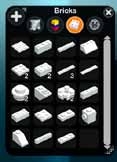
As you adventure in LEGO® Universe, you will also collect bricks and models in much the same way you collect items. Click on the bricks tab in your backpack to view your bricks and models. You can use these to build anything you want once you have property to build on. Click on the models tab to view your models. Models will often be used to solve missions and construct cool things such as the rocket you will use to escape the starting area. Once created, you can display your models on your property.
You will want to use some of the items that you find. For example, early in the game, you will be given a new shirt or decal when you complete a mission. You can wear that decal/shirt by opening your inventory, clicking and holding the left mouse button while on top of the item, and then dragging that item on top of your Minifigure. This is called dragging and dropping. You will see this new shirt/decal in the game. You would do the same thing to hold a sword or wear a helmet. Simply “drag and drop” the item from your backpack on top of your Minifigure and they will start using it. You also can use or wear an item by double-clicking on the item in your inventory.
Some items can only be used one time. For example, you will find food that you can drag and drop onto your Minifigure. Your Minifigure will eat the food and get some health back. The food will disappear from your inventory. Those types of items are known as “consumables.” You will find many types of them such as food, health kits, and brick booster packs, to name a few.

Click on the orange tab on the side of your backpack to see the items and equipment that your Minifigure is using.
Smashed

Eventually, your LEGO Minifigure is going to get smashed. When your Health meter is empty, you will break apart into pieces. It happens to everyone, so no big deal! When your Minifigure gets smashed, click the Rebuild button. You will appear back at a safe area with all your items and be able to immediately go exploring again. You do lose some coins each time you get smashed, so if you keep getting smashed in the same area, it may be time to get some help or try a different approach.
Buying and Selling Items
The merchants (also known as vendors) in LEGO Universe are important NPCs. They are your primary method of buying and selling equipment. You can also buy food and drinks from them to keep your Health and Imagination replenished.

Scroll down to see them all.
When you wish to buy an item from a merchant, get near them and press SHIFT. The merchant’s inventory window will pop up, showing you the items for sale. In some cases, the merchant will have more items than can fit in one window, so you may have to look through several pages of items to find the one you seek. Scroll down through their inventory to see all of the items for sale.
Each item in the merchant’s inventory contains a small picture and the name of the item. If you hover your mouse over the item, you will see more information about it. The item’s price is displayed under its name and to the right of its icon.

To buy an item, simply double click on it or click and drag it into one of your backpack slots. You will immediately have the cost of the item taken from your supply of coins. If you do not have enough coins, you may not buy that item. Different merchants sell different types of items, so look around to find what you seek.
Selling an item is easier than buying one because every merchant will buy any item that you have for sale. If you wish to sell an item from your inventory, get near them and press SHIFT. Hovering your mouse over an item in your inventory will show you the price that you will get if you sell it. Some items have no selling price. To sell an item, drag it to the merchant window. You will not be prompted to confirm your sale, but you can always buy an item back if you sell it by accident. You will immediately see your coins amount go up.
Building
Building is an important part of LEGO® Universe! There are three different types of building:
Quick-Build

While adventuring in LEGO Universe, you will often find piles of LEGO pieces on the ground. Stand near a pile of LEGO pieces and hold SHIFT to quickly build a model or object that you can use in your mission. Sometimes, you have to collect certain bricks before you can construct certain Quick Builds. You use up some of your Imagination every time you perform a Quick Build.
Modular-Build

Throughout the game, you can collect models. Use model parts to build more complicated structures like rockets or cars. When you need to build something from model parts, press SHIFT to enter the modular build area. Drag the model parts you need from your Models tab in your inventory.

When all the model parts are in place, click the blue button to create the full model! If you collect new parts later, you can rebuild your models with the new parts.
Property Build
Later on in LEGO® Universe, you will be able to have your own piece of property. Using the bricks or models you have collected on your adventures, you can use the FreeBuild mode to create anything you want! You can even show off your creations to other players. You can also add models you have built to your property. Once on your property, you can customize your models, and even use Behaviors to make models come to life!
Achievements
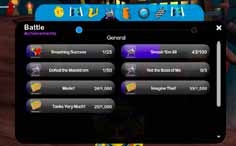
Another feature of your passport is that it holds all your Achievements. An Achievement is an award for completing different things in the game. For example, you can earn Achievements by defeating a certain number of enemies or by discovering some new places. You can use the passport to look at all your Achievements or to see how far along you are in completing one of them. Click on an Achievement to see how many levels the Achievement has, and what the rewards are for completing them.
Advanced Settings
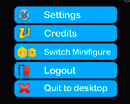
Several settings in the game can be changed, including the sound and video resolution. Please ask your parents to assist you in picking the proper settings for your computer. Click the U icon (![]() ) on your screen to bring up a menu, then click settings. All settings can also be reached by pressing the ESC key while in the game and then choosing “Settings” from that menu.
) on your screen to bring up a menu, then click settings. All settings can also be reached by pressing the ESC key while in the game and then choosing “Settings” from that menu.
Audio Settings
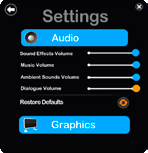
The primary purpose of the audio settings is to adjust the volume of the different areas of the game such as the sound effects (like when you are fighting enemies) and the music playing in the background. Simply drag the slider bar next to the category you wish to change. Dragging it to the left makes that sound softer. Dragging it to the right makes that sound louder. Dragging the slider all the way to the left turns the sound completely off.
Graphics Settings
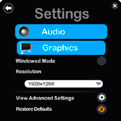
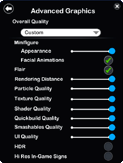
The first area of the video settings has two primary options. The first is Windowed Mode. Checking this box will make LEGO® Universe run inside a Window and not take up your entire monitor. The second is Resolution. Bigger monitors can support higher resolutions. If you are having performance issues, reducing the resolution can sometimes help. Restore Defaults can undo any changes made on this screen or under the Advanced Options screen.
Clicking on View Advanced Settings will bring up many more options that you can change. If you are having performance issues, moving the slide bars to the left can sometimes help. The Rendering Distance slider would be a good one to try first. This determines how far away you can see distant objects. The various “quality” options affect how sharp and detailed different objects appear in the game. Try lowering some of them part of the way and then closing the game and re-launching it to see how they affect your performance.
Customer Support
LEGO® Universe Support Team
LEGO® Universe offers numerous ways to get assistance, both from inside the game and from the website.
Web Support
The LEGO Universe website has answers and solutions to the most common game questions and technical problems. A knowledge base with the most frequently asked questions and the answers is available, as well as the option to contact the LEGO Universe Support Team by email.
In-game Support

If you encounter any issues while playing LEGO Universe, several help options are available. You can access the help menu by clicking on the question mark in-game. You then have the most common in-game questions and answers available, you can report a problem and track its progress, and you can contact the LEGO Universe Support Team via mail and in-game chat every day, year-round. You can also find automated fixes for common issues via the help menu, such as the ability to self-smash if you get stuck or lost.
Keyboard Shortcuts
Use your keyboard to move around and take actions in LEGO® Universe. Here are the important keys you need to know:
Keyboard Commands
| Up Arrow | Moves you forward |
| Down Arrow | Moves you backward |
| Left Arrow | Turn to the left |
| Right Arrow | Turn to the right |
| SHIFT | Press to interact with characters or objects. Hold to QuickBuild |
| ALT | Attack creatures |
| CTRL | Press to interact with another player, then select an option from the drop-down menu |
| Space Bar | Jump |
| W | Moves you forward |
| S | Moves you backward |
| A | Moves you left |
| D | Moves you right |
| Q | Turn to the left |
| E | Turn to the right |
| Right Mouse Click | This is your interaction key. Use it to talk to NPCs and other characters, and to interact with objects |
| Left Mouse Click | Use this button to click on creatures and attack them |
| SHIFT | Hold to QuickBuild |
| Space Bar | Jump |
| ENTER | This opens up the chat window where you can type some text for other players to read. |
| Mouse Scroll Wheel | If your mouse has a middle scroll wheel, you can use that to zoom the camera in and out. You can do the same thing by pressing the HOME and END keys. |

Brick Mode Tutorial
Brick Mode is an exciting feature in LEGO Universe that allows you to use your creativity to build anything you can imagine. You receive your very own property to place your creations on so you’ll have plenty of space to build!
You can build anything on your property by using your bricks and your imagination! What will you build? A banana? A helicopter? Or even a house? The possibilities are endless. To get started, please follow these steps:

1. Make your way through Avant Gardens to the Picnic Area past the Monument. Speak to Crash Helmut, the Property Launch Pad Guard – he has a mission for you!
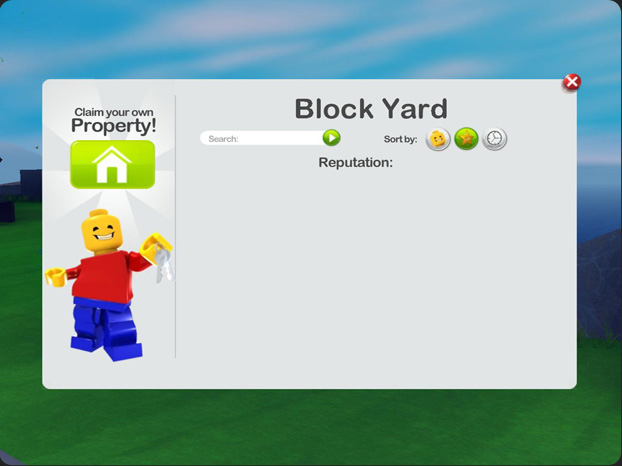
2. Accept the mission he offers you and then fly to your property using the Property Launch Pad. A menu will be displayed. Click the “Claim Your Own Property!” option in the upper left-hand corner. You will then zoom off in your rocket.
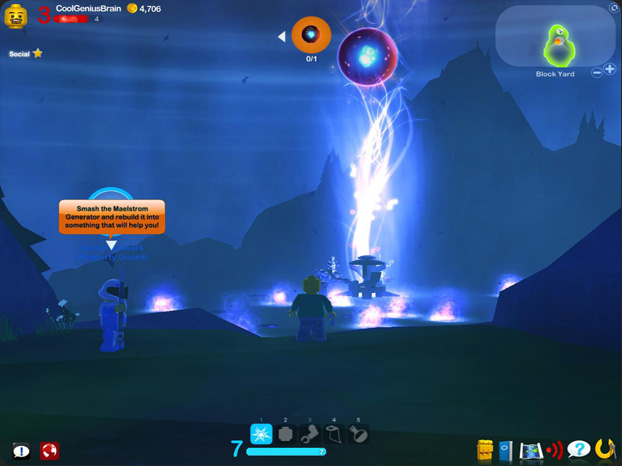
3. Once you have landed, you’ll see that your Property is overrun by the Maelstrom threat! Talk to Vance Bulwark, the Property Guard. He will tell you that you need to destroy the Maelstrom Generator that has a ball of Imagination trapped.
4. Smash the Generator and rebuild it into a platform that will lift you to the Imagination! Jump at it to set it free and clear your Property of the Maelstrom! Talk to Vance Bulwark again and follow his instructions to fully claim your Property.
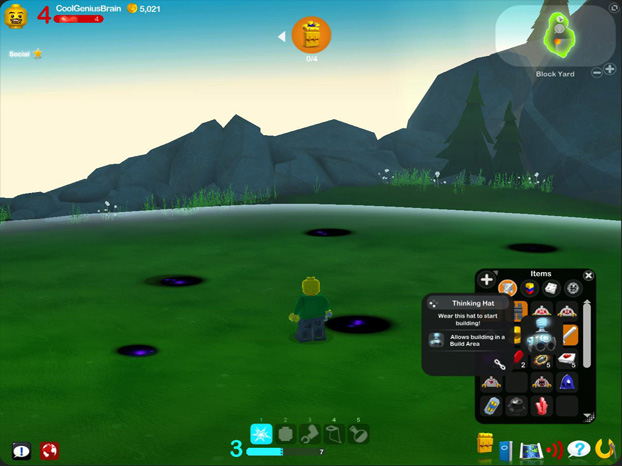
5. To start building, stand inside the Property fence and put on your Thinking Hat. Click on the Bricks tab (the white LEGO Brick in the backpack).
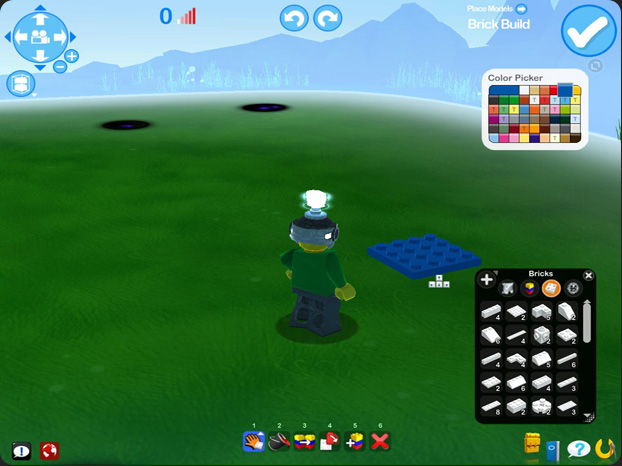
6. Click on a brick in your backpack to select it, then click on the ground to place it. You can use the arrow keys to flip and rotate the brick before you place it. The number beside the bricks in your backpack indicates how many of these bricks you have left. If you want to move the brick once it’s on the ground, click and drag to move it.
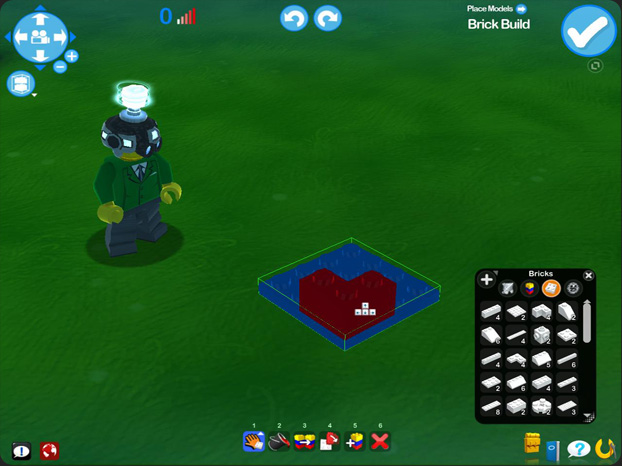
7. You can stack bricks by selecting a brick and placing it on top of a brick you have already placed.
8. To return a brick to your backpack, select the X button on your action bar then click on the bricks you wish to put away. You can also left-click on the ground and then click and drag your mouse over multiple bricks to select them. Releasing the mouse button will put them away all at once.
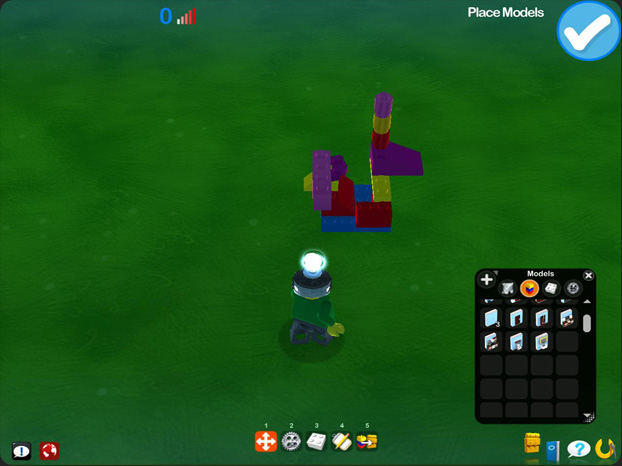
9. To save your creation, click on the white ‘tick’ in the upper right-hand corner. Your work will be saved in your backpack under the 'Models' tab. You can then use the ‘Put Away’ tool to put it in your backpack.
10. Have fun! Remember, if you need more bricks or models, keep smashing and collecting as you explore the world of LEGO Universe!
Behaviors Tutorial
What are Behaviors?
By using Behaviors you can bring your Brick Mode models to life! You can make your custom models move along the ground, fly up into the air and even smash and rebuild themselves before your very eyes!
How do I use Behaviors?
• Stand close to the model you want to attach a Behavior to.
• Click on the ‘Behaviors’ button, located in your Action Bar.
• Your cursor should now be a cog. Click on the model to bring up the Behaviors menu.
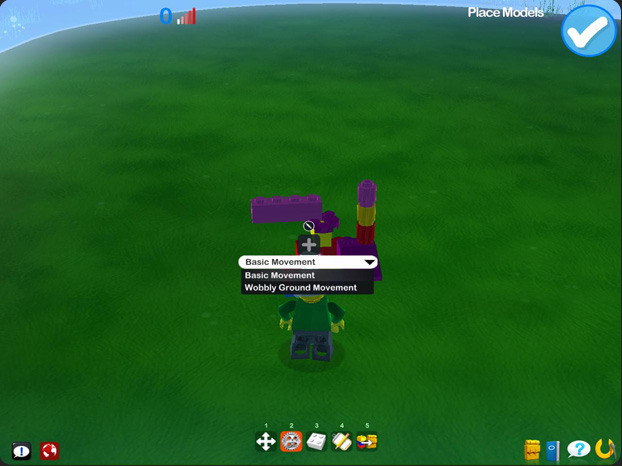
The menu will give you two basic options: Basic Movement and Wobbly Ground Movement. If you want something more exciting, click on the ‘+’ button above the menu!
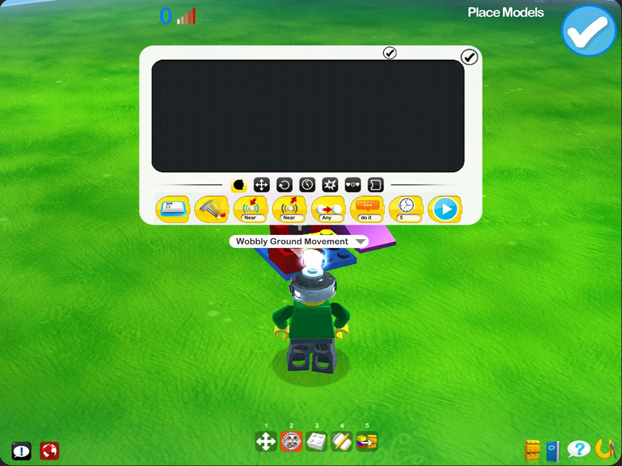
You should now see the main Behaviors menu. Here you can click and drag different actions from the bottom of the window and into the blank section. These individual actions are known as ‘blocks’. You can make Behaviors from one block or from a string of blocks attached together.

The blocks at the bottom of the window indicate how the Behavior is activated. For example, choosing the ‘On interact’ block on the far left will have your Behavior start when you press ‘Shift’. Hover your cursor over a block to see what it does! For this example, we’re going to use the ‘On Attack’ block.
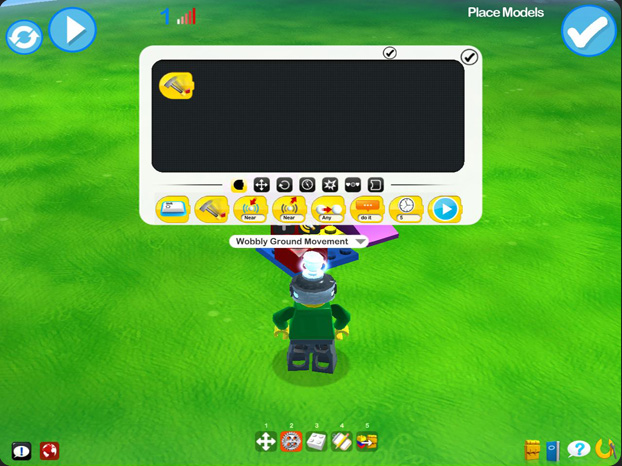
We’re going to make it so that, when we attack our model, it moves left, then right, then smashes itself! To begin, drag the ‘On Atack’ block to the action window.
Above these blocks, there are smaller buttons. These buttons will take you to the other action blocks you can use. Click on ‘Movements’ to continue!
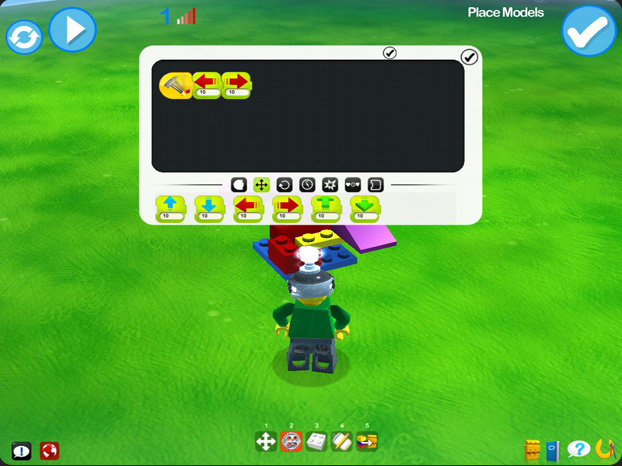
The blocks will now indicate the movements the model will make when the Behavior starts. Drag the ‘Move Left’ and ‘Move Right’ to the action window.
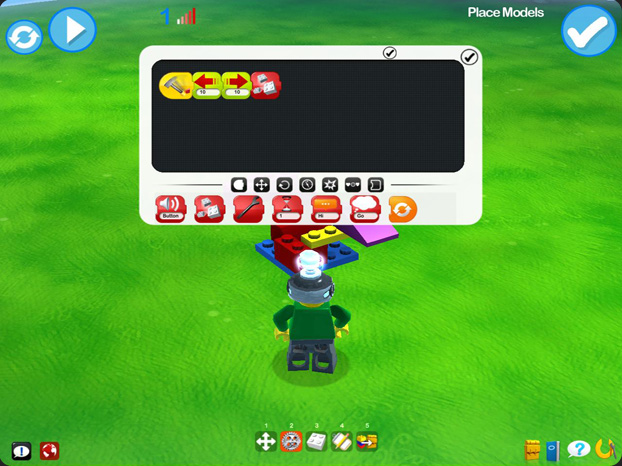
Now to make your model smash itself! Click on the ‘Actions’ icon, then drag the ‘Smash’ block to your action window. Congratulations – the Behavior is complete! You can name it by clicking at the very top of the window and typing in your desired name. When you’re done, click on the big blue ‘tick’ at the top right of the screen.

The Behavior has been applied to the model! Attack it to see it in action. At the end, the model will be left in pieces – don’t panic! Simply put your Thinking Hat back on and the model will rebuild itself.
Let’s make another Behavior that will allow you to rebuild the model using the Shift key!
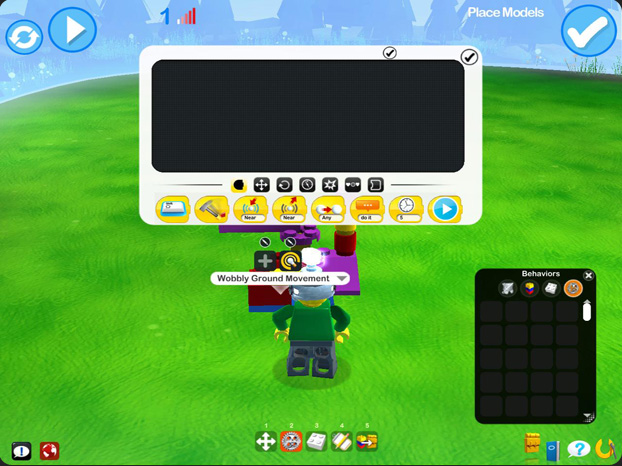
To add another Behavior to a model, simply do what you did before! Select Behaviors from the action bar, click on your model and click the ‘+’ sign.
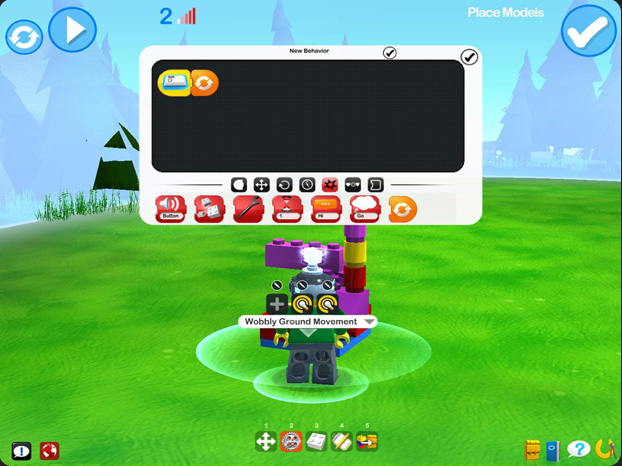
Use the ‘On Interact’ start block, then click the Action icon and use the ‘Restart’ block. That’s all you need for this Behavior! Click the blue ‘tick’ icon in the top right corner. When the model smashes itself, you can simply use the ‘Shift’ key to rebuild it!
Now have a go at making your own Behavior – there are loads of awesome things that you can make your models do!
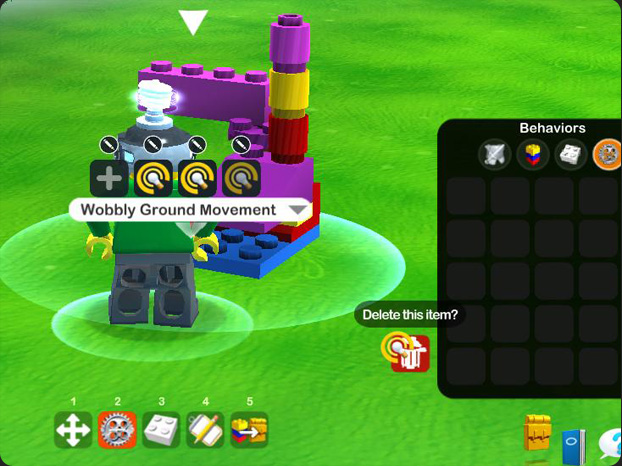
How do I delete a Behavior from a model?
You can delete a Behavior just like you delete any other item! Drag the icon to the trash can icon near the backpack (it will appear when you begin dragging the icon).
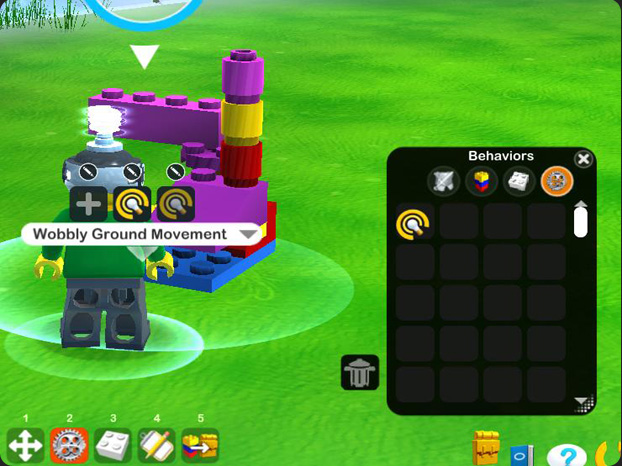
How do I save a Behavior and put it in my backpack?
You can save a Behavior by dragging the icon into an empty space in the ‘Behaviors’ pocket of your Backpack! Once it’s saved, you can then drag it to any model you make to attach the same Behavior to it!
Racing Tutorial
Racing is a fun and fast LEGO® Universe mini-game for 2 or more players! Build your own custom LEGO race car then pit your skills against other players!

To build a car, first you must join a Faction. Once you have joined a Faction, head to the racing area in Nimbus Station and talk to Velocity Lane.
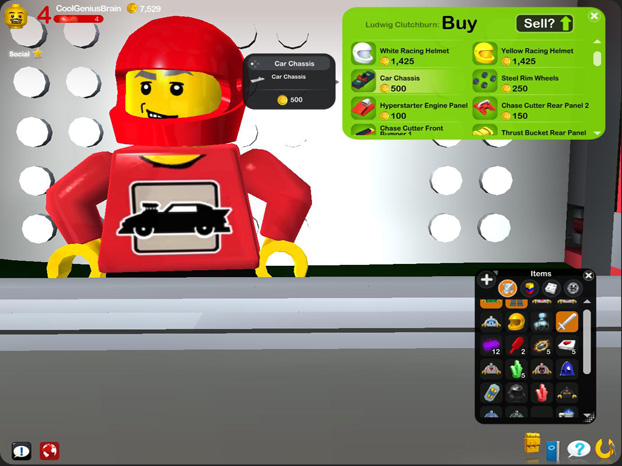
She will ask you to buy a Car Chassis from the Vendor nearby. Once you’ve bought the Car Chassis, head back to Velocity Lane. She’ll give you all the parts you need to build your first car!

Head to the Build Area and put on your Thinking Hat. Open up your backpack and use all the parts Velocity gave you to build the car – it’s just like when you built your first rocket!
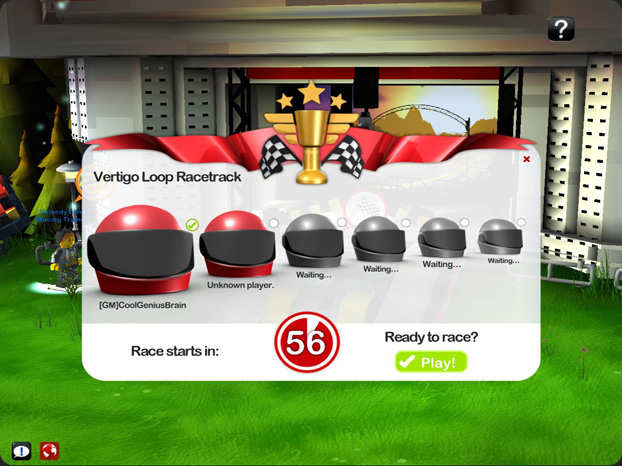
Place your car where indicated by the flag. Here is where you will wait for someone else to join the race!
Here are the controls for racing!
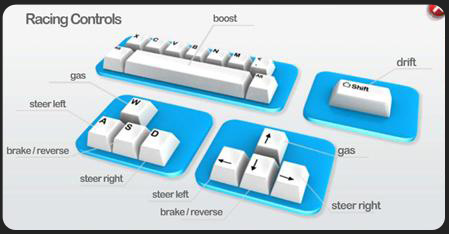
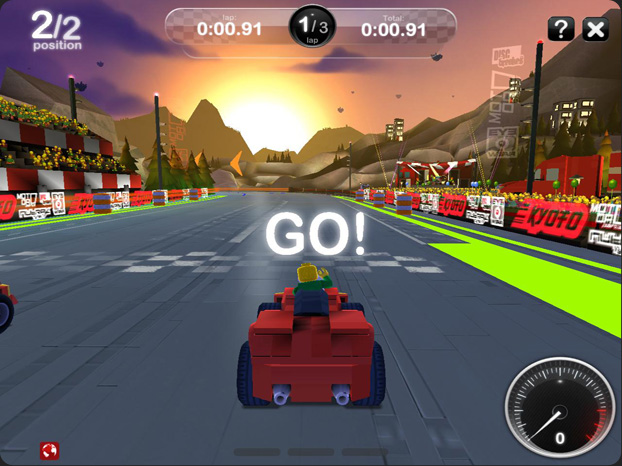
Here are some things to remember while racing:
• Gather Imagination to increase your turbo meter and press space to unleash it!
• Use the Shift key to drift around tricky corners.
• The blue boxes dotted around the track will completely fill your Imagination meter!
• Don’t crash into any walls or other players – your car may explode!
May the best Minifigure win!
Click the image below for more guides!